Burst SMS Trouble-Shooting Guide
Burst SMS Trouble-Shooting Guide
Overview
This is a handy guide on how to to trouble-shoot your Burst SMS application for Zoho CRM. Sometimes its hard to pinpoint exactly what went wrong but this guide will do its best to guide you towards a solution.

If this guide doesn't provide you with a solution then please email extension@oscillosoft.com.au with your issue.
Providing the following along with your problem will place us in the best possible position to help you.
Providing the following along with your problem will place us in the best possible position to help you.

- Screenshots of the error
- Zoho CRM access
- Burst SMS access
If you wish, you may temporarily change your credentials to a generic one for the duration of the investigation.
Where do I find SMS error messages?
The most useful piece of information you can get from your bounced SMS is their error message. Here are the steps to find your error message.
1. On the record that you sent the SMS for, look in the sidebar for a 'SMS History' option.
2. When you click this option you should see the following section. If you don't see as much detail click the drop-down in the top right.
3. From this drop-down you can select what fields you wish to see. The important field for error checking is the 'Status' field. This will tell you which SMS bounced.
4. Once you know which message has bounced. Click on that SMS's 'Send SMS Name' to be directed to it's record page.
5. In the SMS record there is a 'Notes' section. In this section you will see the relevant error message.
6. This error message will provide a handy clue on how to solve your SMS bounce issue.
How to Access Burst SMS Settings
Some issues that arise may require you to edit your Burst SMS Settings. Your Burst SMS Settings can be found in the module's tab or in the module drop-down.
Module's tab:
Drop-down:
Burst SMS Settings:
Error Messages
"SMS has been bounced due to The auth data you have provided is invalid."
The most likely reason that this error message is appearing is due to your Burst SMS Setting API Key and Secrets. In order for Burst SMS to work properly in Zoho CRM it requires that these two fields match perfectly with your Burst SMS API Key and Secret.
Head to your Burst SMS Settings to find your Burst SMS API Key and Secret fields.
Here are the most common issues that may cause the error message:
1. The entered API Key and API Secret do not exactly match the Burst SMS API Key and API Secret
2. If the API Key and Secret look exactly the same, make sure that there are no extra spaces. These can be easy to miss when copying across the Key/Secret.
"SMS has been bounced due to Field "from" is not a valid sender ID (1-15 digits, 1-11 characters)."
This error message appears when there is an issue with the Burst SMS Caller ID. This can also be found within the Burst SMS Settings.
The most likely cause for this error message is that the Burst SMS Caller ID is too long. Please follow the guidelines specified in the error message (1-15 digits, 1-11 characters).
If the Burst SMS Caller ID appears empty then it likely has spaces in it. Please remove these spaces so that the placeholder text 'Enter burst SMS caller ID' appears.
"SMS has been bounced due to Field "to" is not a valid number."
This error message occurs when there is an issue with the recipient's mobile number.
Some likely causes are:
1. There are spaces within the mobile number.
2. There are letters in the recipient's number. Please remove them.
3. Please ensure you're using the Zoho default "Mobile" field to store your numbers. This error may occur if you're using the "Phone" number of your own mobile field.
"SMS has been bounced due to [object Object]"
When this error message appears the most likely cause is the mobile number of the recipient not being in international mobile format.
Changing the mobile number into international mobile format will resolve this error. The '+' in front of the number is optional.
Other Problems
Never ending 'Send SMS' process
When attempting to send your SMS you might encounter this screen.

There are two reasons why this may be happening:
Reason 1: The record is owned by a deactivated user
Reason 2: The "Modified By" field is missing from the module
Reason 2: The "Modified By" field is missing from the module
If the first reason is the cause, please swap the owner of the record to an active user.
If it is the second reason, please check that the 'Modified By' which module the field has been removed from. This field is needed for Burst SMS to run.
If the field is indeed missing, here's how to add it back in.
1. Click on CRM settings.
2. Under 'Customization', click 'Modules and Fields'
3. From the list, pick the module that requires the 'Modified By' field. We'll use the Contact Module as an example here.
4. Pick a layout that will contain the 'Modified By' field. Burst SMS requires that at least one layout has the field.
5. In the layout editing field, find the 'Modified By' field under the 'Unused Items' section in the sidebar.
6. Drag the 'Modified By' field into the layout. Click save once this is done.
Once the 'Modified By' field is restore the 'Send SMS' widget should operate as usual.
Replies are not appearing inside the CRM
The most common reason for this issue is due to your Burst SMS Caller ID settings. You have three options when setting your Burst SMS Caller ID and depending on the option you picked you may or may not receive replies. If you wish to receive replies please follow Option 1 or 2.
Option 1: You leave the "Burst SMS Caller ID" blank
If you leave the "Burst SMS Caller ID" blank any SMS's that you send will come from a Shared Number pool that Burst SMS controls. This Shared Number can change between SMS. Replies to your SMS's will appear as normal in your SMS History.
Option 2: You enter your assigned Virtual Number
Burst SMS's provides clients with the option of buying a Virtual Number. This number is assigned to your Burst SMS account and all SMS's will be associated with this number. This number will not change unlike when using a Shared Number. Replies to your SMS's will appear as normal in your SMS history.
Option 3: You enter anything else
You have entered anything in this field, eg "Oscillosoft". When people receive your SMS's they will see the sender as what you've written into the field, ie "Oscillosoft". When they reply to your SMS in this case however you will not be able to see the replies.
If you leave the "Burst SMS Caller ID" blank any SMS's that you send will come from a Shared Number pool that Burst SMS controls. This Shared Number can change between SMS. Replies to your SMS's will appear as normal in your SMS History.
Option 2: You enter your assigned Virtual Number
Burst SMS's provides clients with the option of buying a Virtual Number. This number is assigned to your Burst SMS account and all SMS's will be associated with this number. This number will not change unlike when using a Shared Number. Replies to your SMS's will appear as normal in your SMS history.
Option 3: You enter anything else
You have entered anything in this field, eg "Oscillosoft". When people receive your SMS's they will see the sender as what you've written into the field, ie "Oscillosoft". When they reply to your SMS in this case however you will not be able to see the replies.

Unfortunately, due to a Zoho limitation, if the SMS receiver replies within a 60 second window the reply SMS will not be registered inside the CRM. If you wish to avoid this, use the SMS scheduler to send your SMS at least 1min later.
"The SMS didn't send due to there is no mobile number"
There are a few reason why this error message may appear when sending an SMS.
1. No Mobile Number for that record
Sometimes the simplest reason is the issue. For the SMS to send there needs to be a mobile number entered under that record.
2. Wrong number field used
The SMS system will send an SMS to the "Mobile" field NOT the "Phone" field. If you've entered the number you wish to the send the SMS to under the "Phone" field please use the "Mobile" field instead.
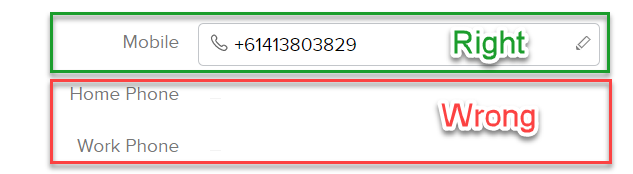
3. Custom Mobile Number field used
Burst SMS is designed to use Zoho's default system fields. "Mobile" being one of them. If for some reason you've elected to use your own custom field for mobile numbers then Burst SMS will not be able to send numbers. Please ensure you're using the Zoho default "Mobile" field to send SMS's.
Can't find a solution?


If this guide doesn't provide you with a solution then please email extension@oscillosoft.com.au with your issue.
Providing the following along with your problem will place us in the best possible position to help you.
Providing the following along with your problem will place us in the best possible position to help you.

- Screenshots of the error
- Zoho CRM access
- Burst SMS access
If you wish, you may temporarily change your credentials to a generic one for the duration of the investigation.
Related Articles
Burst SMS FAQ
FAQ Here's a handy FAQ that we've made to address some common questions and issues. Hopefully you find the answer to your questions here. We do not provide phone support for the Burst SMS Extension. If the FAQ does not answer your question and if ...Burst SMS Example: How To Send Happy Birthday messages
Sending Happy Birthday messages with SMS Automation Let see how we can wish all our customers a happy birthday to make them feel special using the power of SMS automation. Setting up the Date of Birth Field The Modules associated to Burst SMS ...Burst SMS Automation
Overview You can trigger a custom SMS using webhooks from your Zoho CRM. This article will run you through the steps to setup SMS automation using webhooks. You can customise these webhooks to interact with specific modules and what SMS templates to ...Burst SMS Features
5. Burst SMS Features 5.1 SMS Templates 5.1.1 SMS Templates Go to SMS Templates to view your existing templates and to add new templates. You can see the list of all the templates available, you can click on them and edit accordingly. Warning: ...Sending SMS with Burst SMS Widget
4. Sending SMS with Burst SMS Widget With our ever improving Burst SMS application we have introduced the Widget feature into Zoho CRM. Now it is even easier to send SMS than ever before. 4.1 How to send SMS using the Widget The Modules associated ...