How to allow/deny users to use the plugin.
Usually Zoho plugins are installed under the super admin but you will have the opportunity to select users as per your requirement during installation.
But you can change the settings even after the installation. Please follow the below process step by step to change the settings.
Go to marketplace > all
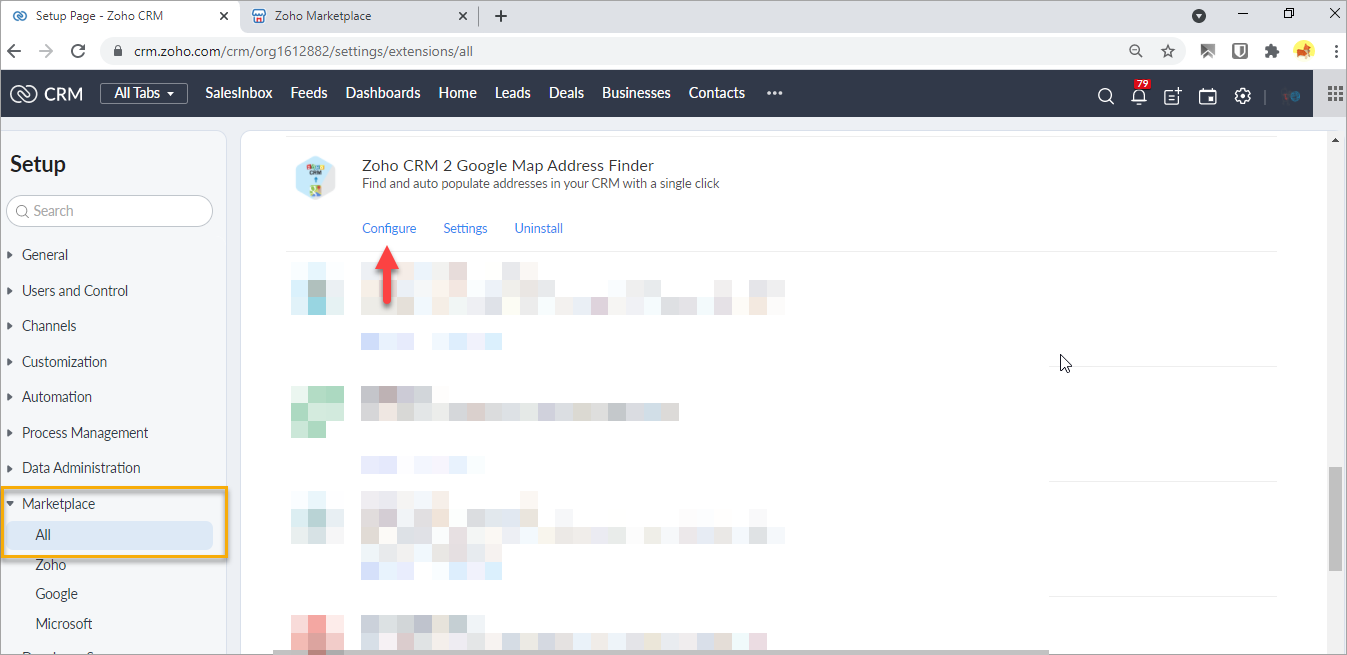
Go to Installed section...
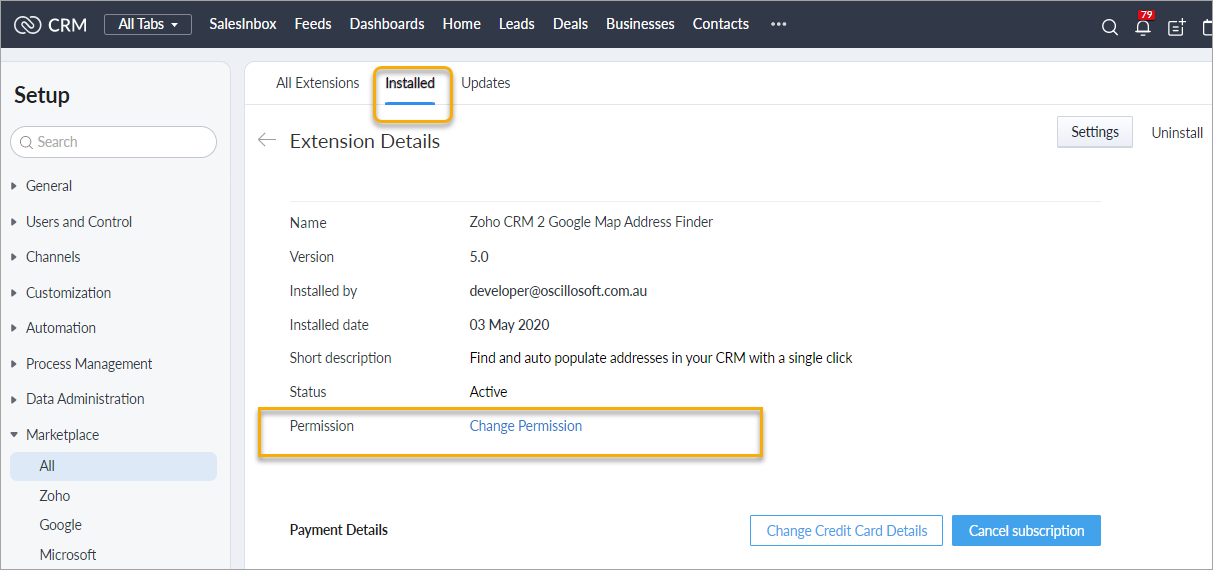
Click on "Manage profile"
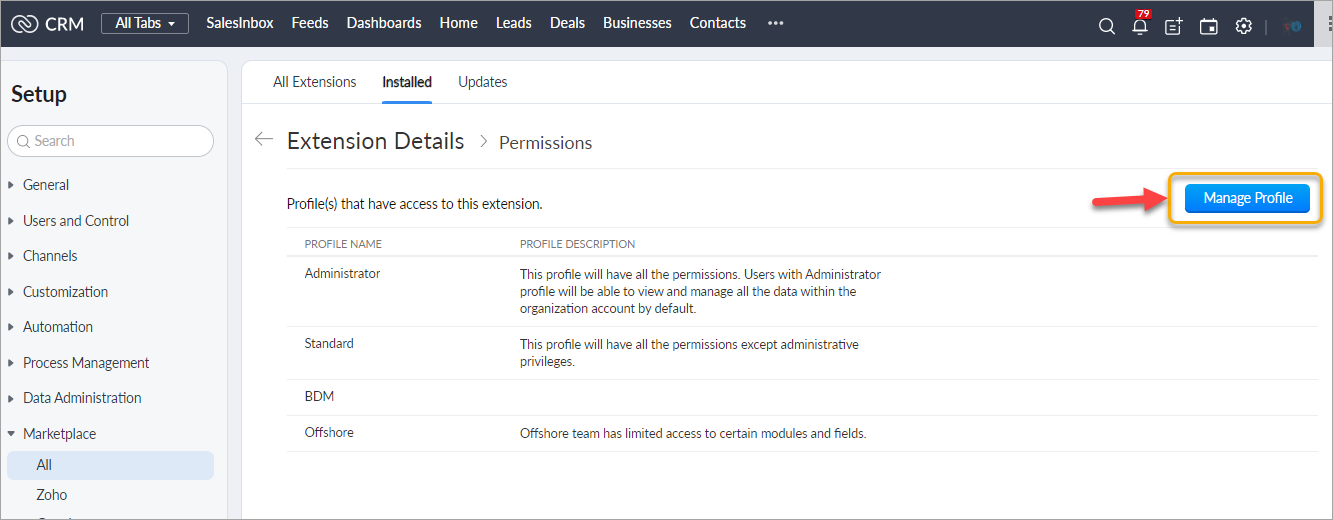
Select profiles as per your choice and save the settings.
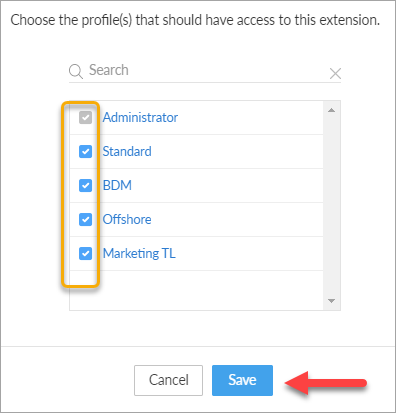
But you can change the settings even after the installation. Please follow the below process step by step to change the settings.
Go to marketplace > all
Go to Installed section...
Click on "Manage profile"
Select profiles as per your choice and save the settings.
Related Articles
Setting up your Zoho CRM to Xero extension
Overview Now that you have installed Oscillosoft's Zoho CRM 2 Xero extension you must be wondering how to actually sync your records between the two applications. We're happy to tell you that with our custom made portal, syncing is extremely easy to ...Syncing issues with Zoho CRM to Xero extension
Overview From this point, we are assuming you have set up your Zoho CRM to Xero extension. If you haven't, you can easily set up by following this guide here Installation and Setup Guide Plugin portal URL Duplicate Data Before discuss the sync ...How to use - Burst SMS Extension for Zoho Desk
4. Using the Plugin 4.1 Sending SMS a. Log into “Zoho Desk” alone with "Burst SMS To Desk" plugin installed. (URL: https://desk.zoho.com/) b. Go inside “TICKETS” page if any other page being selected. In this page all available tickets will be ...Use SMS Templates
Using Templates If you have already created SMS templates, you can use those templates to send SMS to your clients. You can use the template for messaging by selecting the template and click in “Use Template” button. Created templates can be found ...How to use 'Zoho Vault 2 Zoho CRM'
Initializing Zoho Secret Transaction Pre-requisites ❖ Contact ‘Email’ field is filled in ❖ Contact ‘Mobile’ field is filled in. ❖ Contact ‘Mailing Country” field is filled in. (if no mailing country is selected then by default ...