How to send Xero invitation
To get started all we need is for you is to provide access to Zoho CRM and invite us to Xero.
Just follow these easy steps as shown in the video and you'll be ready in no time.
Here's a step-by-step Setup Guide:
| STEP 1: Login to XERO using https://login.xero.com | STEP 2 : Select the organisation you wish to setup the plugin for. If you want to change your organisation, click the current organisation name and select 'Change Organisation' |
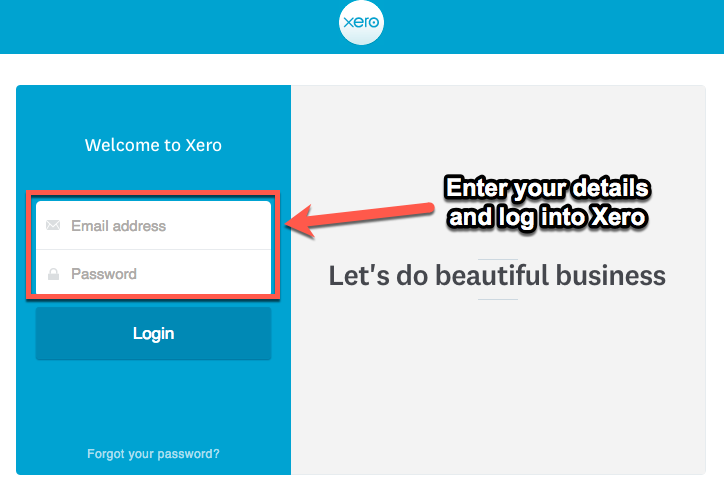 | 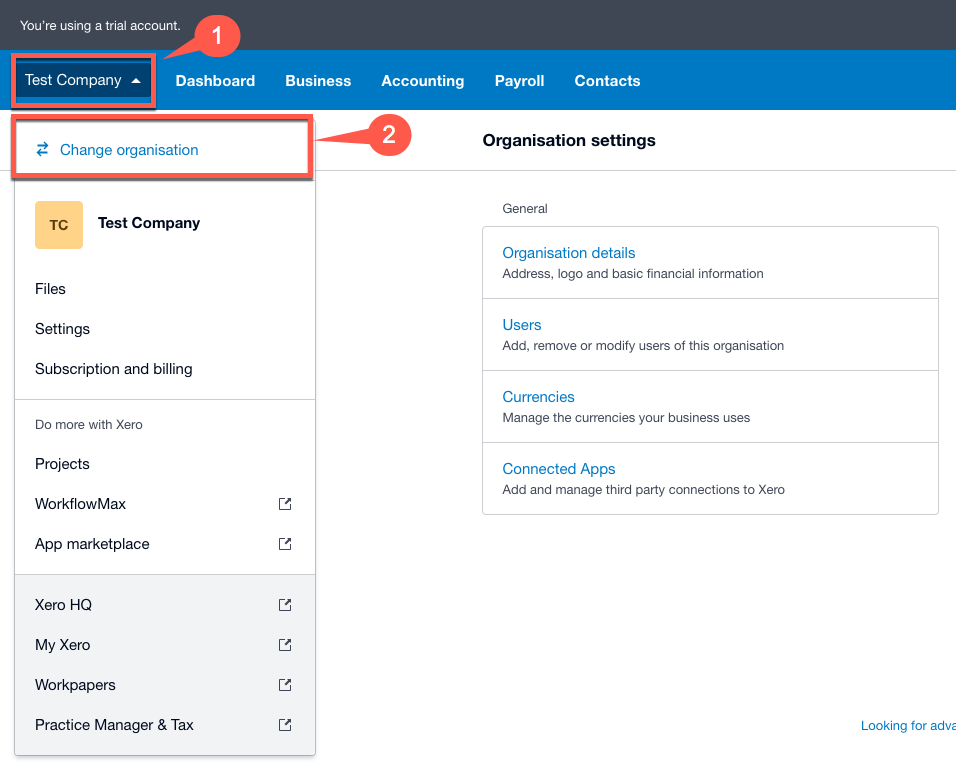 |
STEP 3 : Under the organisation options please click on "Settings" from the menu. Select the "User" | STEP 4 : Once you click on "Users" under "Current Users" section, ensure you have selected Admin for both Projects/ Advisor for Business and Accounting. |
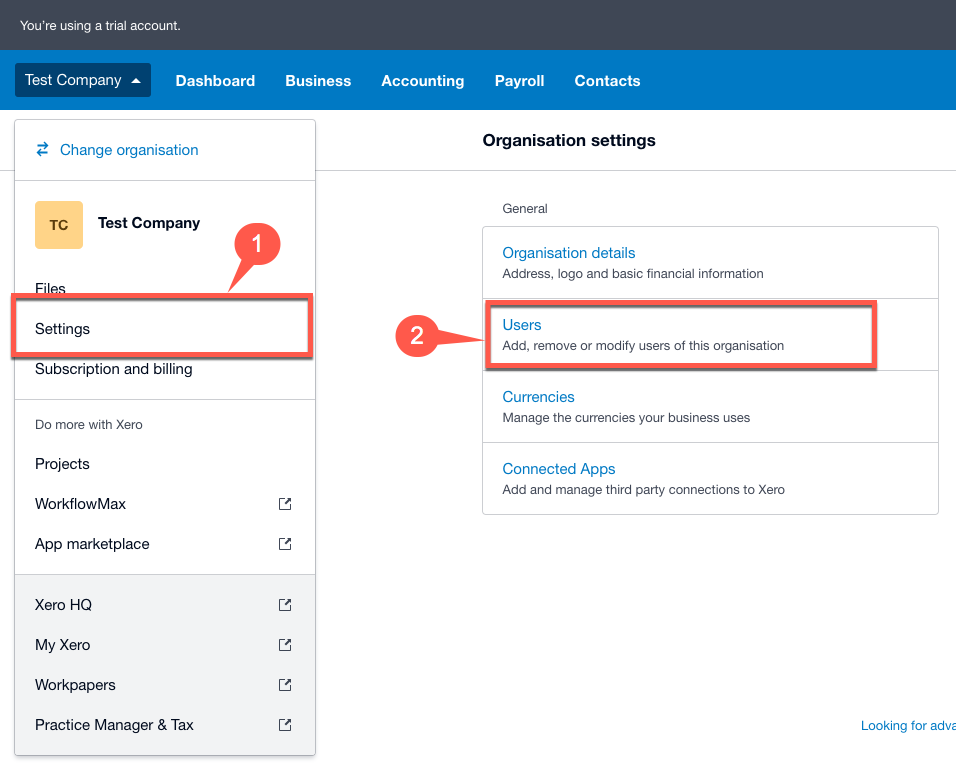 | 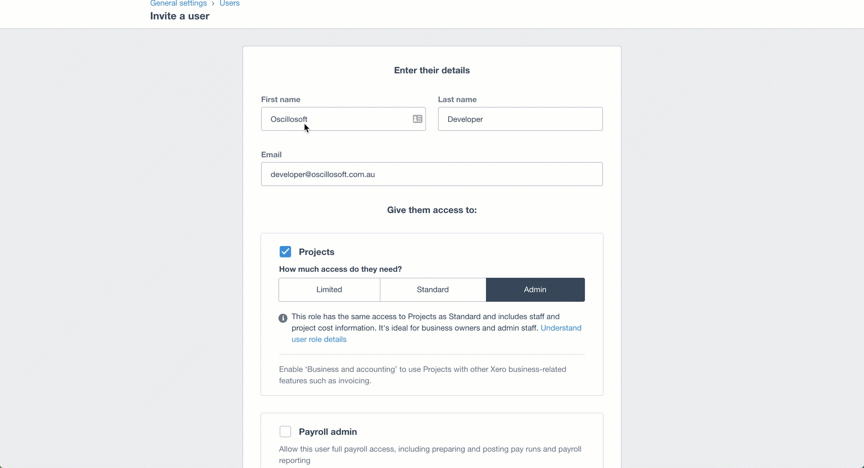 |
STEP 5: Fill the fields as the information given below: (a). First Name = OscilloSoft (b). Last Name = Developer (c). Email = developer@oscillosoft.com.au Once this is completed please click the "Send Invite" button | STEP 6:
At this point you have successfully sent Oscillosoft an invitation
email for Xero. We do get a lot of Xero invitations so please send your
Organisation Name to support@oscillosoft.com.au just so we know it's you. For Oscillosoft to finalise the setup we will need to perform custom actions within your Zoho account. |
Please note: Screenshots may have changed a bit due to Xero UI change but fundamentals will be the same.
It
would be appreciated if you can provide Oscillosoft with Zoho access in
order to complete the Zoho2Xero setup. If you wish, you may change your
password to a generic one temporarily and we'll let you know when you
can change it back.
Here's a link to our Zoho2Xero Knowledge base that may be useful: KNOWLEDGE BASE
If you have any questions regarding the setup process please contact us on 1300 701 771 or extension@oscillosoft.com.au
Related Articles
FAQ - ZohoCRM 2 Xero
If this FAQ doesn't provide you with a solution then please email extension@oscillosoft.com.au with your issue. Providing the following along with your problem will place us in the best possible position to help you. Description of the error ...Syncing issues with Zoho CRM to Xero extension
Overview From this point, we are assuming you have set up your Zoho CRM to Xero extension. If you haven't, you can easily set up by following this guide here Installation and Setup Guide Plugin portal URL Duplicate Data Before discuss the sync ...How Zoho and Xero handles auto Invoice number
Auto Invoice number rules between Zoho n Xero Plugin Each application has its own set of rules in regards to the "auto invoice number" field. On creating a new invoice Zoho creates the invoice number incrementally. This can not be changed or amended ...Setting up your Zoho CRM to Xero extension
Overview Now that you have installed Oscillosoft's Zoho CRM 2 Xero extension you must be wondering how to actually sync your records between the two applications. We're happy to tell you that with our custom made portal, syncing is extremely easy to ...Zoho Books 2 Xero Extension
User Guide Table of Contents 1. Documentation Control 4 2. Introduction 4 3. System Overview 4 3.1 System Details 4 3.2 System Features 4 4. Getting Started 5 4.1 Setup Configuration 5 4.2 Accessing the System 5 5. Using the System 5 5.1 Dashboard 5 ...
