How to Buy the Extension
Please login into your CRM account
Go to your CRM Settings > Marketplace > All > Installed Section
Please click the Buy Now button to buy the extension. Please check the below screenshot to get a more clear picture.
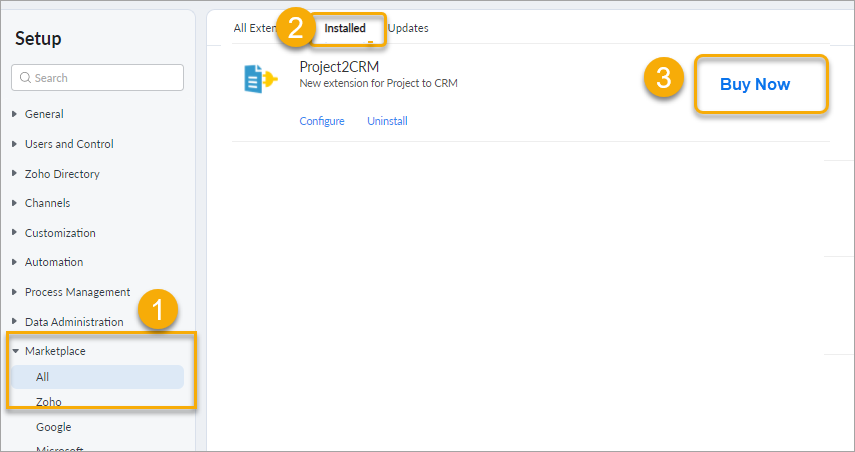
If you have any more queries please contact us at extension@oscillosoft.com.au
Go to your CRM Settings > Marketplace > All > Installed Section
Please click the Buy Now button to buy the extension. Please check the below screenshot to get a more clear picture.
If you have any more queries please contact us at extension@oscillosoft.com.au
Related Articles
How to Buy the Extension
Please login into your CRM account Go to your CRM Settings > Marketplace > All > Installed Section Please click the Buy Now button to buy the extension. Please check the below screenshot to get a more clear picture. If you have any more queries ...How to buy Zoho CRM 2 Xero extension
To buy a product from Zoho market place, Please go to marketplace > All > Installed > Go to the product configuration you will find the buy option. Click on the Buy Now button and put your credit card details. Please check the below screen shot - ...How to Install 'Burst SMS Extension for Zoho Desk'
Go to Zoho Desk Settings > Marketplace All Marketplace All Go to all extension and find the “Burst SMS Extension for Zoho Desk” from Search box You can go with the free trial or Buy the plugin directly, Click the button according to your choice ...Setting up your Zoho CRM to Xero extension
Overview Now that you have installed Oscillosoft's Zoho CRM 2 Xero extension you must be wondering how to actually sync your records between the two applications. We're happy to tell you that with our custom made portal, syncing is extremely easy to ...Syncing issues with Zoho CRM to Xero extension
Overview From this point, we are assuming you have set up your Zoho CRM to Xero extension. If you haven't, you can easily set up by following this guide here Installation and Setup Guide Plugin portal URL Duplicate Data Before discuss the sync ...