Direct SMS Features
5. Direct SMS Features
5.1 SMS Templates
5.1.1 SMS Templates
Go to SMS Templates to view your existing templates and to add new templates.
- You can see the list of all the templates available, you can click on them and edit accordingly.
Warning: Please Do not delete these default templates! It will break SMS functionality.Default Templates- Default Bulk SMS for Lead
- Default Bulk SMS for Contact
- Default Bulk SMS for Potential
- Default Event Reminder
- Default Bulk SMS for Lead
- Click on + icon to create a new template.
- Fill the SMS Template Name
- Fill in the Template Body according to your requirements.
5.1.2 Configuring Template Body
Configure the template body with your content to be sent to your leads or contacts.
Use CRM Fields to merge data from the records.
Sample Content
Hi {First Name},
Tried calling you. Couldn't connect, please give us a call back.
{User.FirstName},
GrannyFlats Australia,
Dear {First Name}
A quote has been emailed to you. Please visit our 2 Display home at 8/10 Anella Ave, Castle Hill.
Regards,
{User.FirstName}
Using CRM Fields
Users: To include the user details i.e. CRM user who is sending SMS please include the details as shown below in Template Body.
{User.First Name}, {User.Mobile}, {User.Phone}
Leads/Contacts: If you are sending SMS to lead or contact, using CRM fields as shown will pick up the relevant information from record.
{First Name}, {Last Name}, {Email}
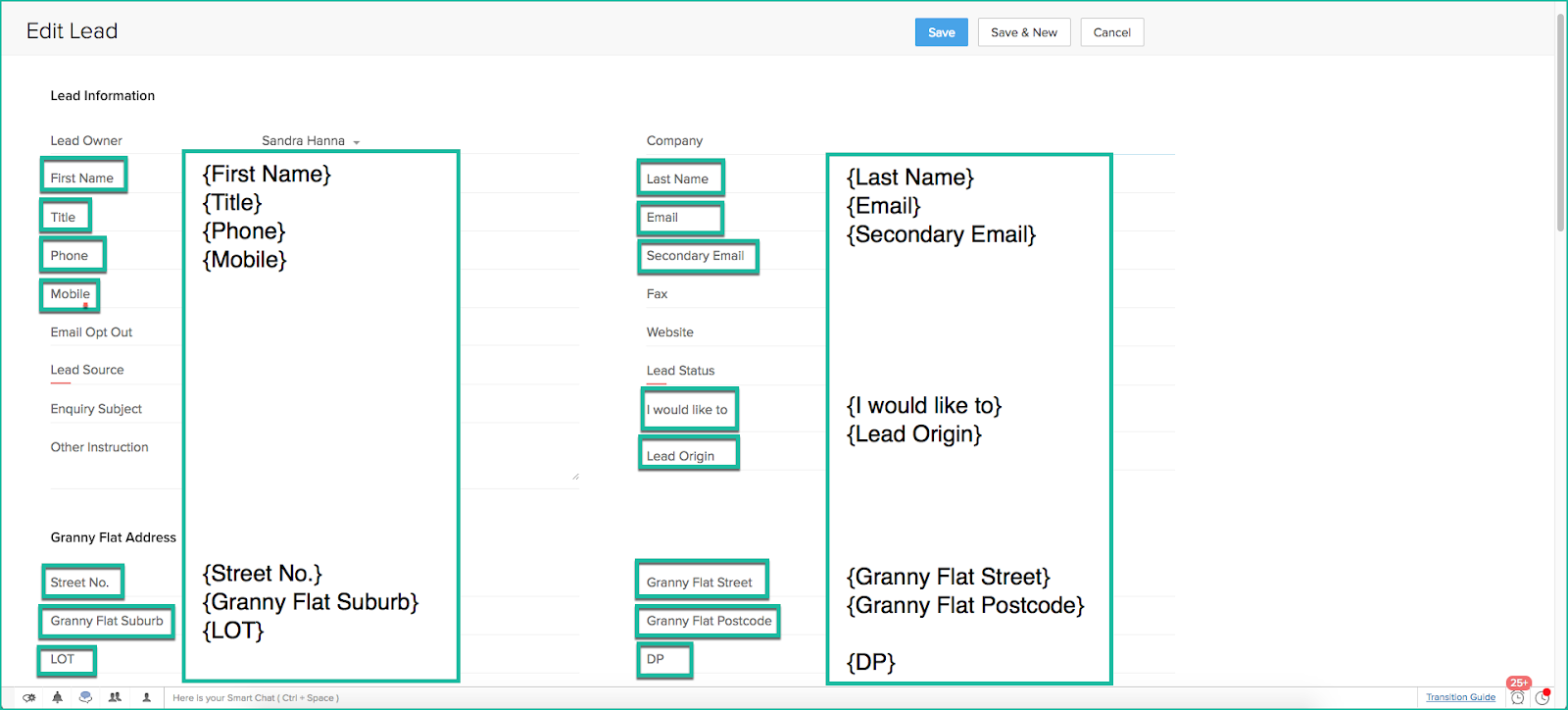
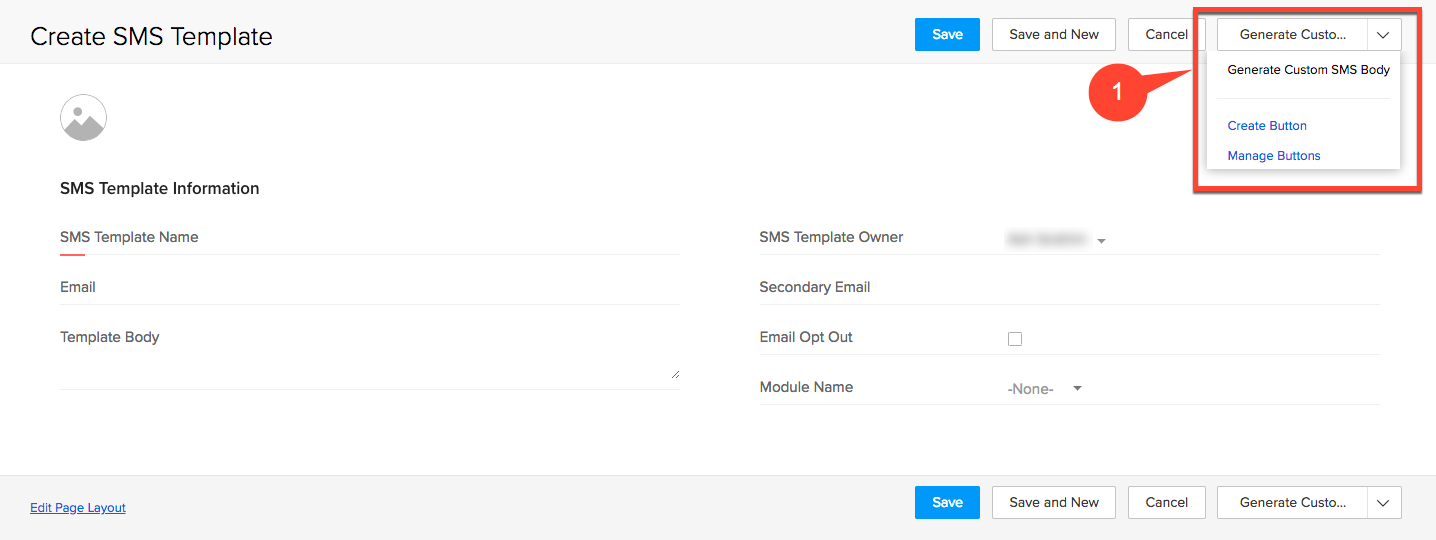
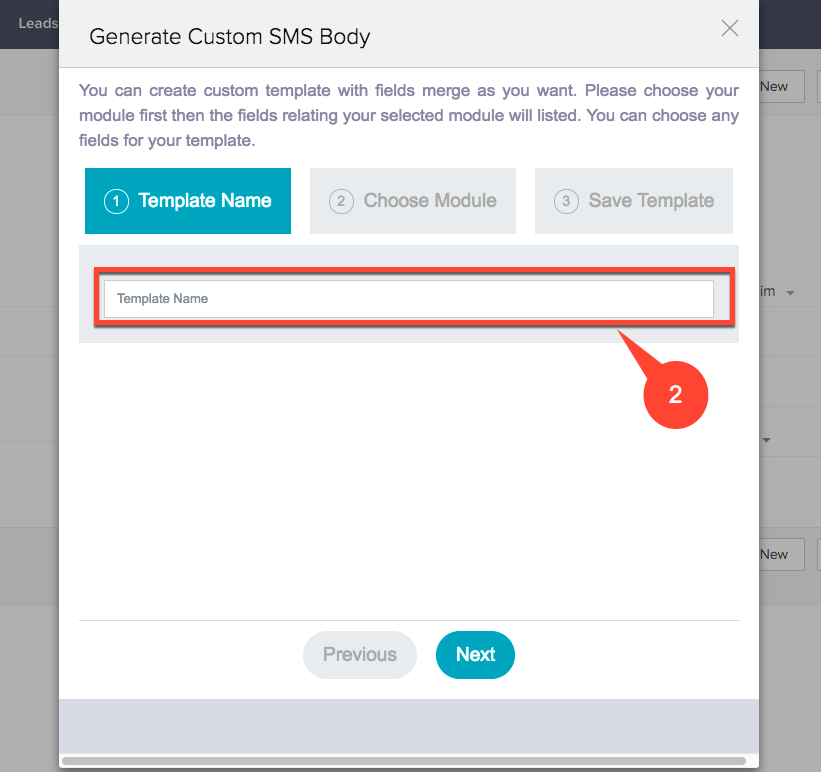
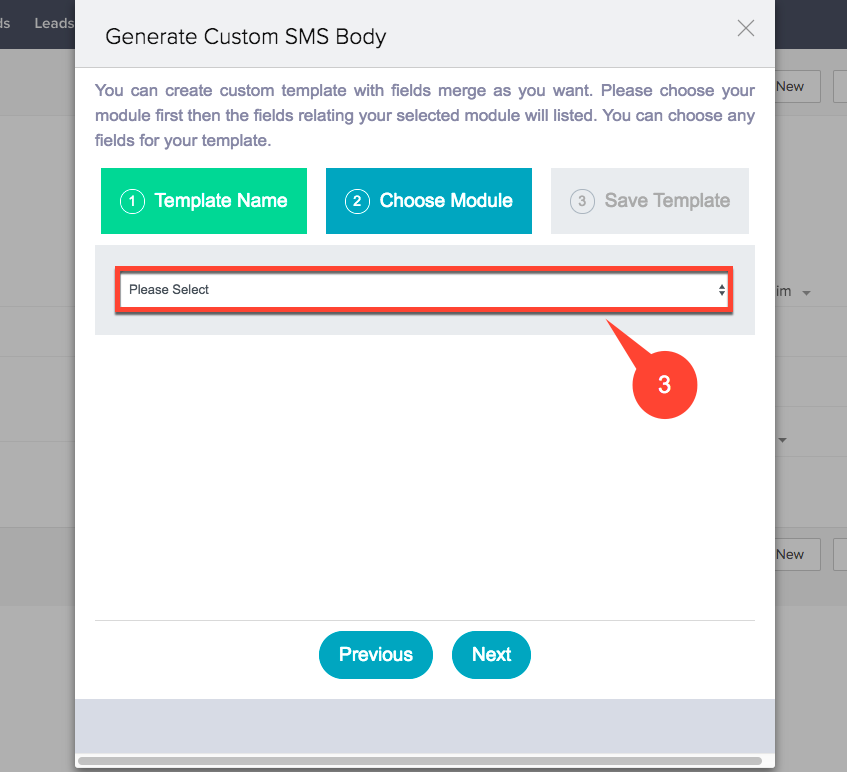
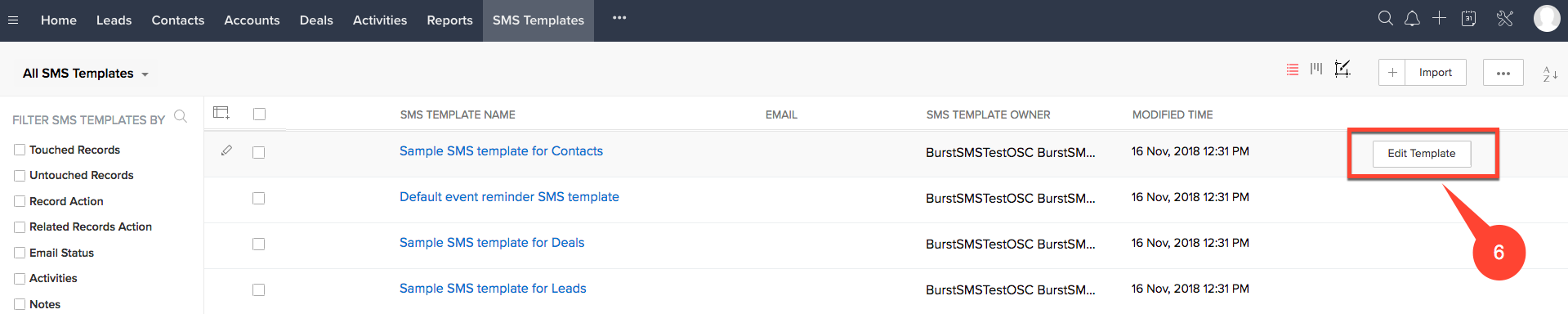
5.2 Event Reminder SMS
By default, Event Reminder SMS is disabled. To enable Event Reminder SMS contact Oscillosoft
GoTo a Lead
Potentials: To include{} potential information use the syntax as show
{Potential Name}, {Stage}, {Closing Date}
Event:
{Event Name}, {Location}, {From}, {To}
Please refer the image below to get correct CRM field in your template content.
(Note : The CRM field for Leads, Contact, Potential should be enclosed in a curly bracket {} with the same spacing as in the field.)5.1.3 Using the Direct SMS Template Widget
With our continuously improving extension you can now easily create templates with our built in widget.
1. To access it simply click "Generate Custom SMS Body" present in the top right corner of the page.
2. Enter your new template name and then click next.
3. Now select the module you wish this template to be related with and then click next.
4. Finally, enter your SMS body. You can use the drop down lists to easily enter related merge data into your message. Once you're done click save.
5. You have now successfully created a new template.
6. If you wish to edit templates using the widget simply hover over the template and click the Edit Template button that appears.
5.2 Event Reminder SMS
GoTo a Lead
- Mouse over on Open Activities on the left side of the screen, click "+" .
- Click on New Event.
- Fill the event details in the New Event textbox.
- Fill the Location where the event is going to be held.
- Event starting date and time in From and end time at To.
- Click on Add more details at the bottom.
- Set a Reminder time, which is the time that the SMS will go out, based on the event time and your selection.
- Click save.
5.3 Replied SMS
All SMS which has been replied to be will be listed under the particular Contact, Lead or Potential. To view this, first go to any Lead, Contact or Potential.
- From the left sidebar with Related Lists, scroll down and click on SMS History.
- The SMS with status Received are the ones sent from your customers.
- To see the details click on SMS Name.
When a customer has replied on SMS an email will be sent to the CRM user who has sent the SMS.
Hi {User First Name},
You have a reply SMS from your client. Please see the details below:
Replier Name: {Customer Name} Replier Mobile: {Customer Mobile} Replied Text : {Replied SMS Body} Replier Details Link: Click to view details Replied SMS Details Link: Click to view details
5.4 SMS Opt-Out
We have added an Opt-out feature to ensure clients don’t get spammed with unwanted messages. The message “ To stop SMS simply reply STOP” has been added to the templates. It will give an option for the customer to stop receiving SMS.
If the customer has replied back to STOP, the field SMS Opt Out will be checked. It will also notify CRM users which user has opted out.
Related Articles
Direct SMS FAQ
FAQ Q1. How much is Direct SMS? Direct SMS can help increase your work productivity for $5/month Q2. What does $5/month provide me? The $5/month is the cost of covering the Direct SMS plugin operating within your Zoho CRM. This is separate from ...Zoho CRM 2 Direct SMS
Overview Zoho CRM 2 Direct SMS is an extension developed by Oscillosoft that allows users to send SMS from Zoho CRM Leads, Contacts, and Potentials Modules. Users can send custom SMS to individual customers or can send bulk SMS to up to 100 ...Burst SMS Features
5. Burst SMS Features 5.1 SMS Templates 5.1.1 SMS Templates Go to SMS Templates to view your existing templates and to add new templates. You can see the list of all the templates available, you can click on them and edit accordingly. Warning: ...Direct SMS - Installation and Setup
Direct SMS Configuration needs to be done in two separate areas. Zoho CRM Direct SMS To install Direct SMS You can install the plugin in your CRM by using the below link Installation link - ...Sending SMS with Direct SMS Widget
4. Sending SMS with Direct SMS Widget With our ever improving Direct SMS application we have introduced the Widget feature into Zoho CRM. Now it is even easier to send SMS than ever before. 4.1 How to send SMS using the Widget The Modules ...